Who is this for?
This guide is for anyone setting up a new subscription for your brand in Paysight. Follow these steps to add your subscription details for your store.Pre-requisites
1. MID Account
Create a Merchant ID (MID) Account to handle payments for your subscription.
2. Brand
Set up at least one Brand to associate your subscription with your business.
Creating a Subscription
1
Navigate to Subscription Management
Go to Management > Subscription in your Paysight Dashboard.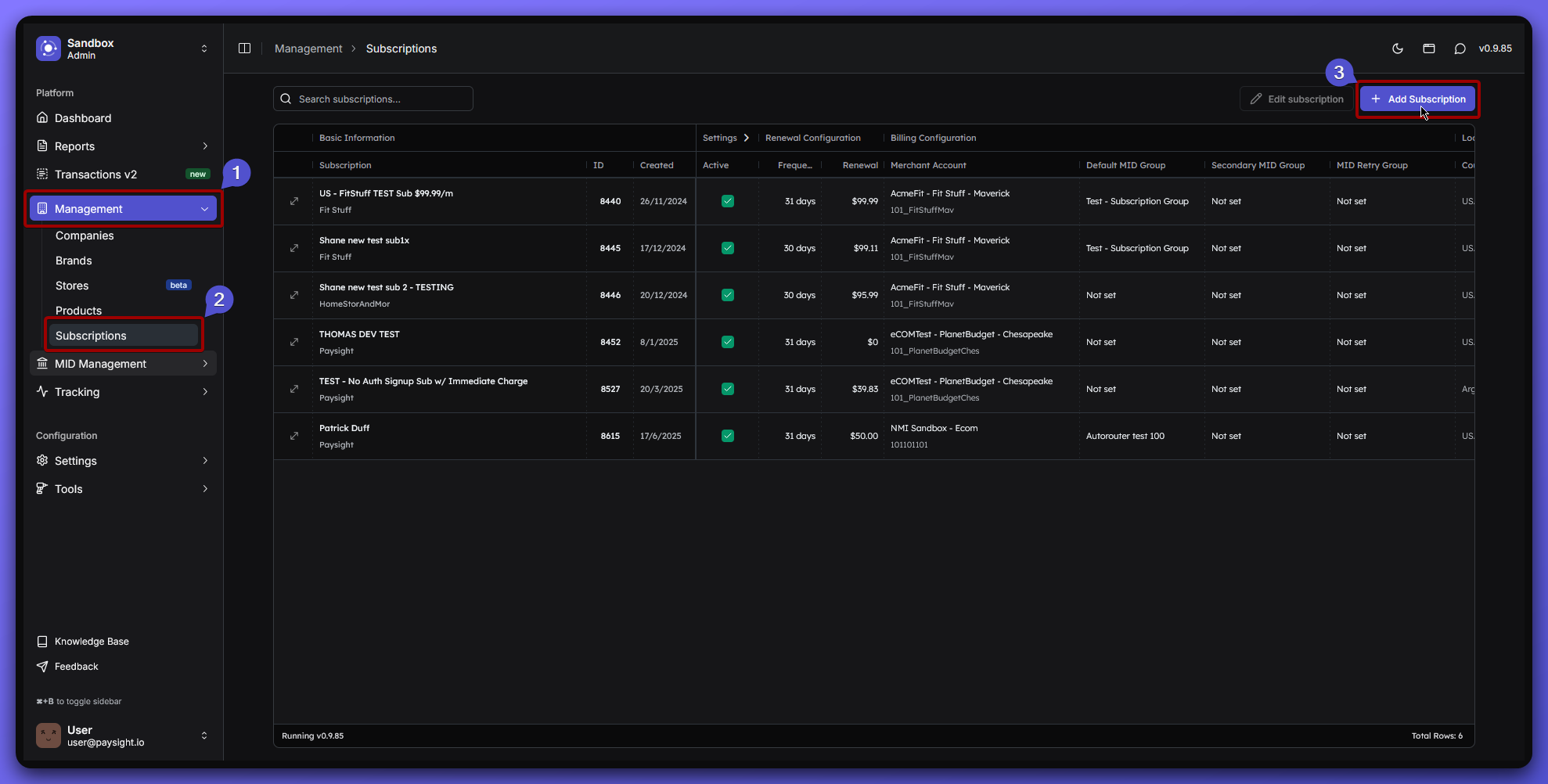
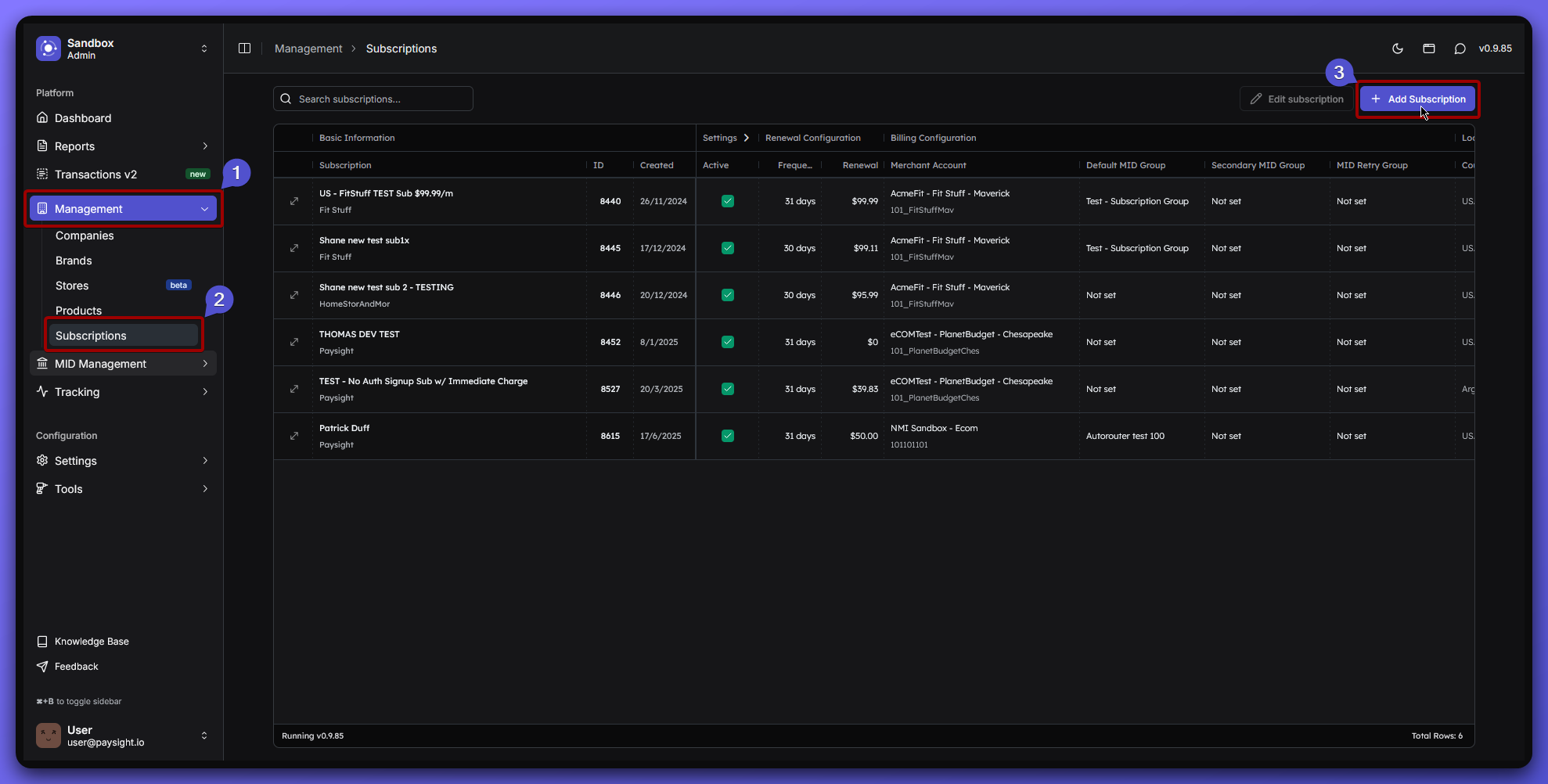
2
Fill out the Subscription Form
You’ll see several sections to fill out for your subscription model.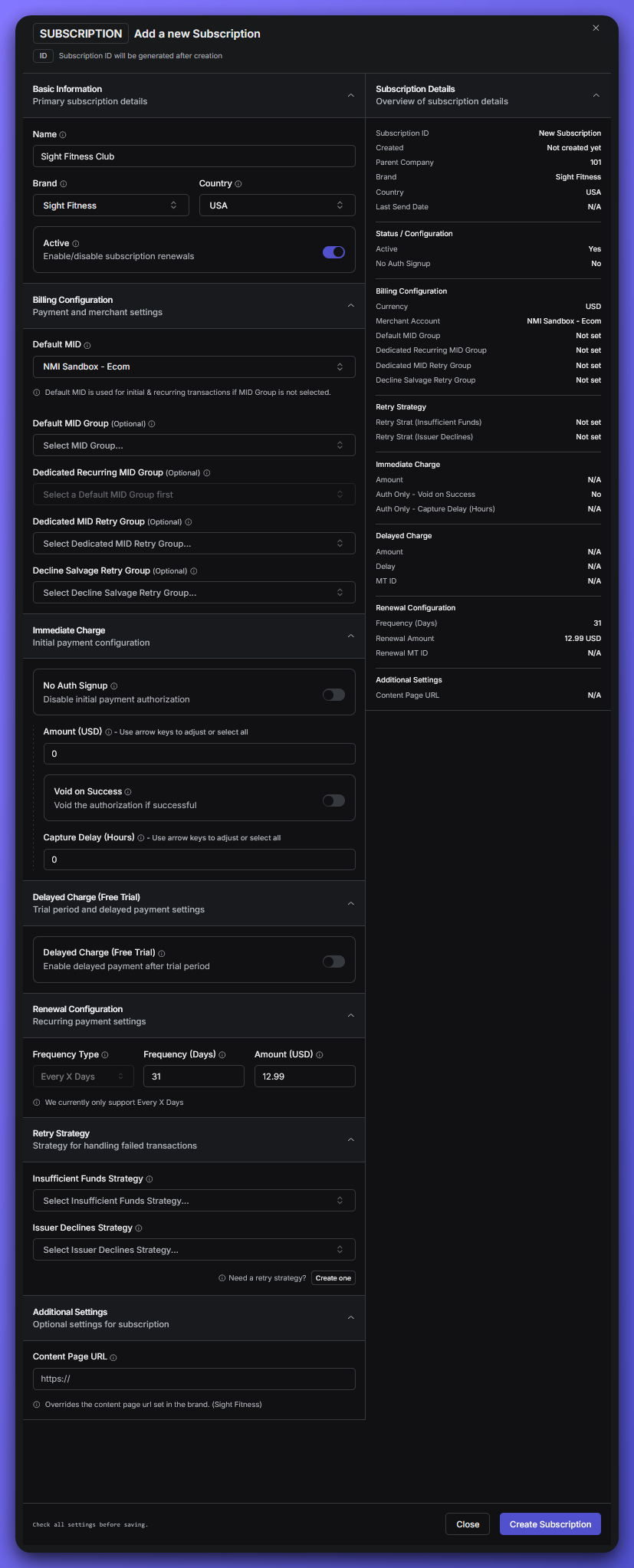
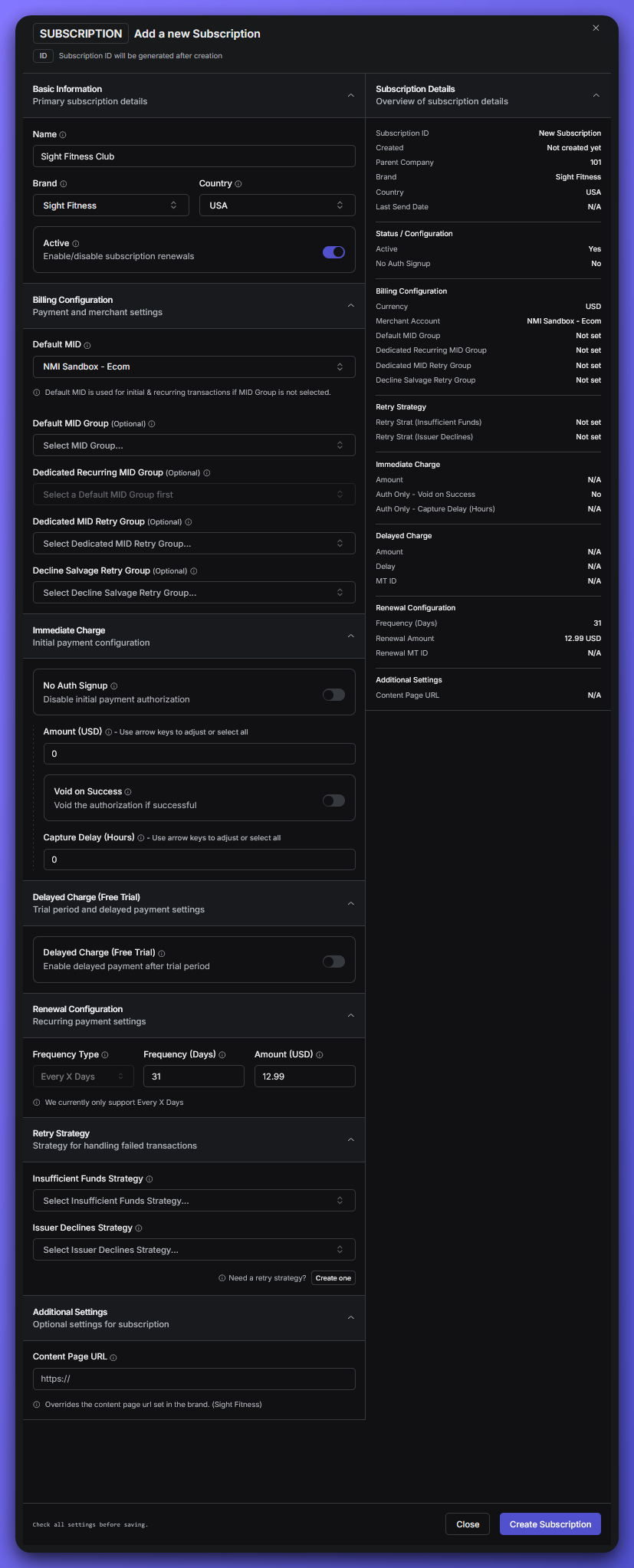
Basic Information
- Name: The name of your subscription plan.
Example: Sight Fitness Club - Brand: Select the brand this subscription belongs to.
Example: Sight Fitness - Country: The country where your shop operates (or leave as All/Unassigned if not country-specific).
Example: USA
Billing Configuration
This will determine which Merchant Account will be used for this subscription.- Default MID: Select the Merchant Account that will handle payments for this subscription.
Example: NMI Sandbox - Ecom - Optional Fields:
These can be configured based on your payment processor and business needs.
- Default MID Group: If you have multiple Merchant Accounts, you can select a group to manage them together.
- Dedicated Recurring MID Group: If you want to use a specific Merchant Account for recurring payments.
- Dedicated MID Retry Group: If you want to use a specific Merchant Account for retrying failed payments.
- Decline Salvage Retry Group: If your usual payment accounts aren’t available then a selected merchant account group would be selected to retry the payment.
Selection from this Merchant Account group does not adhere to any MID selection Rule sets
Immediate Charge
This is optional and can be skipped if you want to change the configuration later.
- No Auth Signup: If checked, this will skip the initial payment authorization.
- Amount (USD): Set amount for the initial charge.
- Void On Success: If checked, it will immediately voids the authorization if the initial charge is successful.
- Capture Delay (Hours): Set a delay for capturing the initial charge after authorization.
Delayed Charge (Free Trial)
This is optional and can be skipped if you want to change the configuration later.
- If checked, this will allow a delayed charge for free trial periods. You can set the amount and duration of that delayed charge during trial period.
Example:- Amount: 12.99
- Delay: 7 days
Renewal Configuration
Currently only support Every x Days
- Frequency (Days): Set how often the subscription renews.
Example: 31 days (Default amount) - Amount (USD): Charge amount for each renewal. Example: 12.99
Retry Strategy
This is optional and can be skipped if you want to change the configuration later.
- Insufficient Funds Strategy: Handles insufficient errors
- Issuer Declines Strategy: Handles issuer declines
Additional Settings
This is optional and can be skipped if you want to change the configuration later- Content Page URL: If a different URL is provided, this will override the content page url set in the brand.
3
Review and Create
- Double-check all fields for accuracy.
- When you’re ready, click Create Subscription to finalize your subscription setup.
What’s Next?
After creating the subscription model, you can start creating a product that will use this subscription.If you’re not sure about any field, you can always ask your Paysight onboarding manager or check with your merchant provider for correct details.