Who is this for?
This guide is for anyone setting up a new Merchant Account for your store in Paysight. Follow these steps to add your MID details for your store.Pre-requisites
1. Merchant Details
Contact your payment processor to get the necessary details for your Merchant Account. Ensure those details are accurate and ready to be entered into Paysight.
2. Paysight Account
You should have a Paysight account to login to the Paysight Dashboard and create a Merchant Account.
3. Company
Set up at least one company on your Paysight account to reference it to a MID.
4. Brand
Ensure that you also have at least one brand setup to reference it to a MID.
Creating a Merchant Account (MID)
1
Navigate to MID Management
Go to MID Management > MID Accounts in your Paysight Dashboard.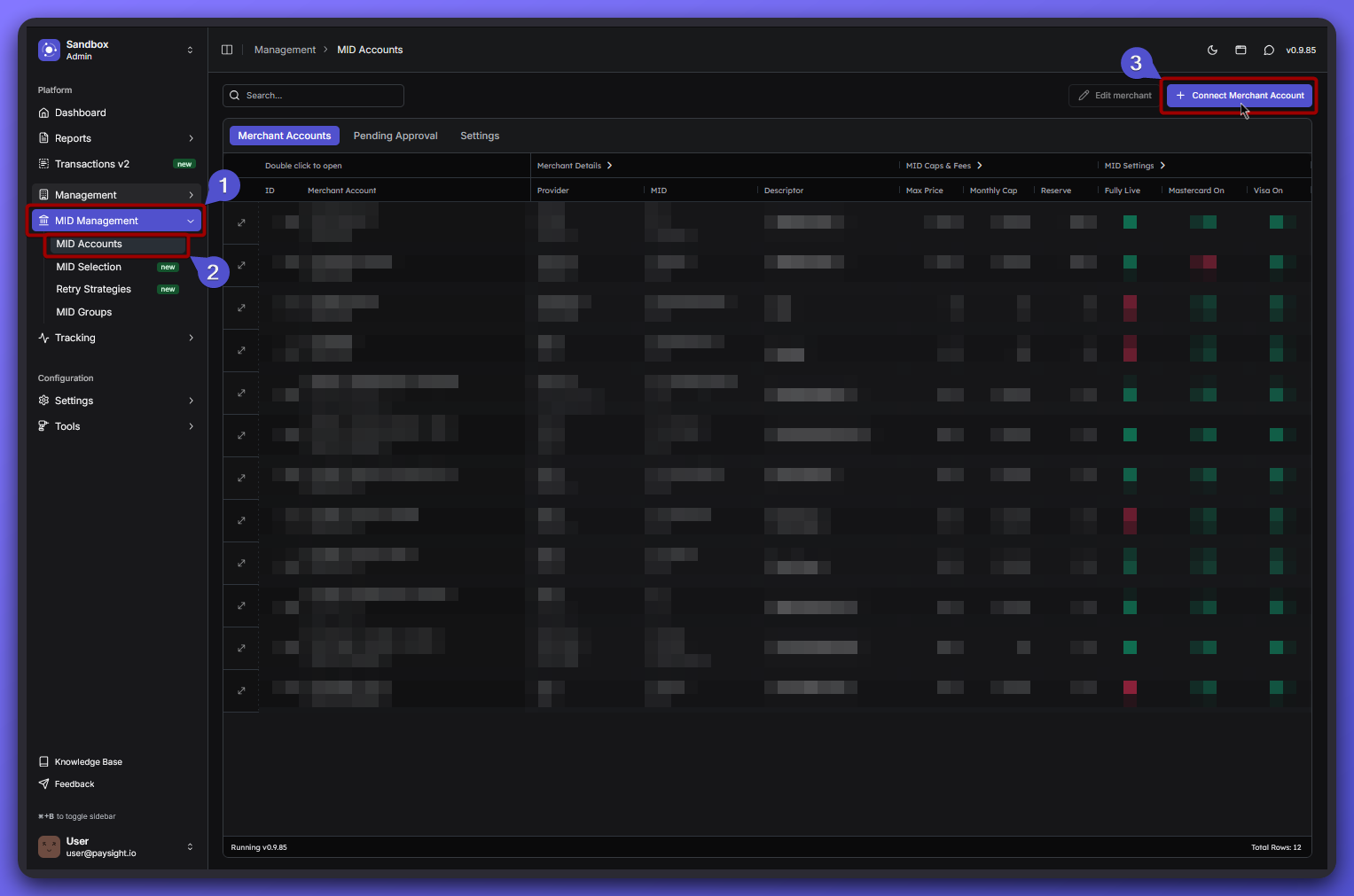
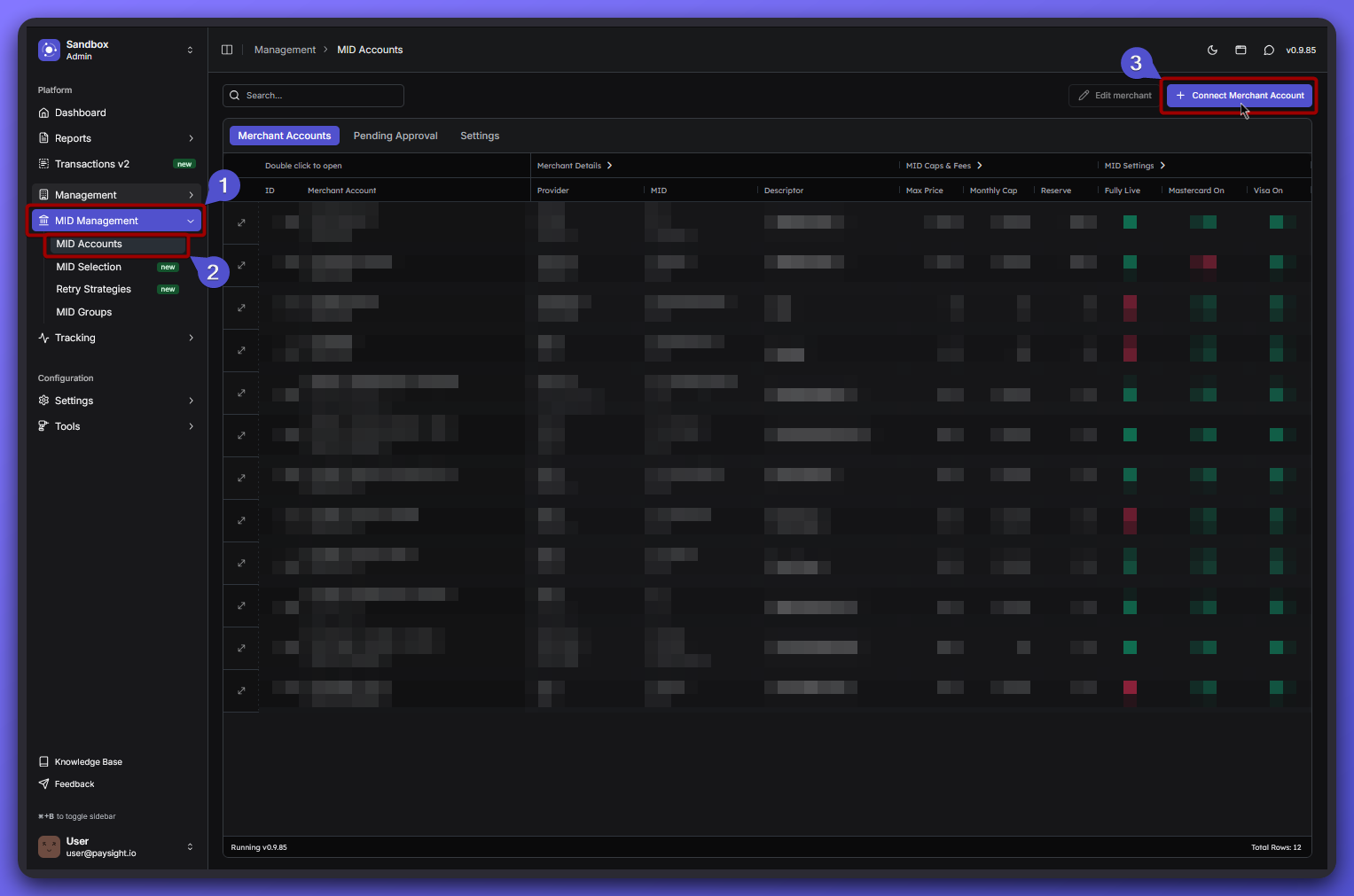
2
Fill out the MID onboarding Form
You’ll see several sections to fill out for your merchant account.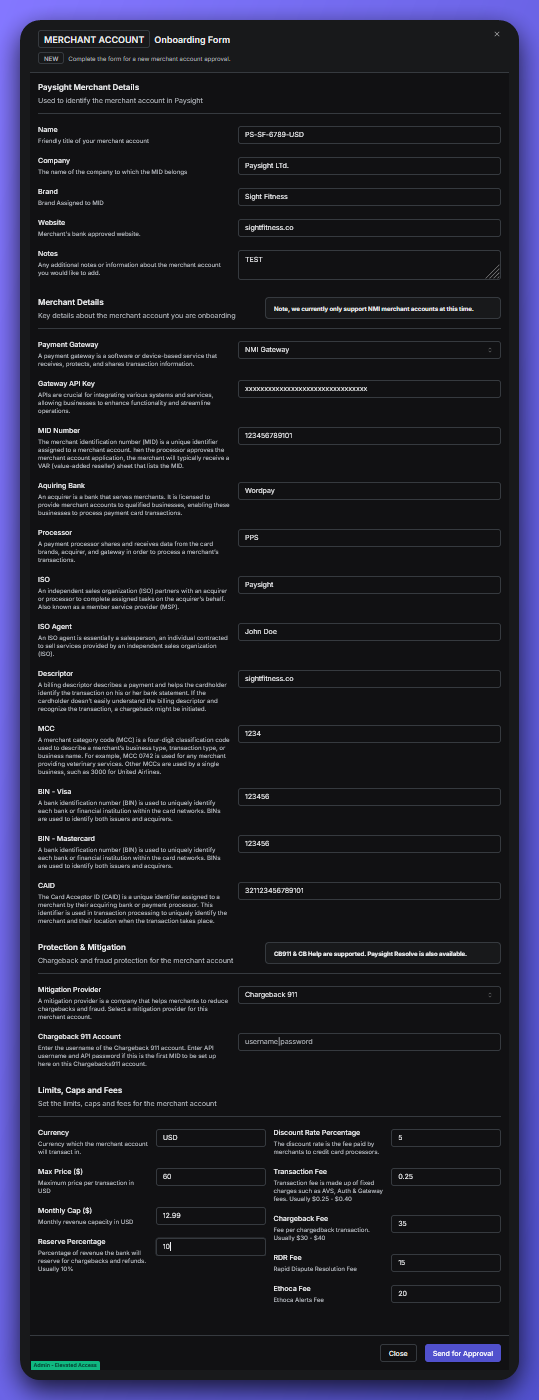
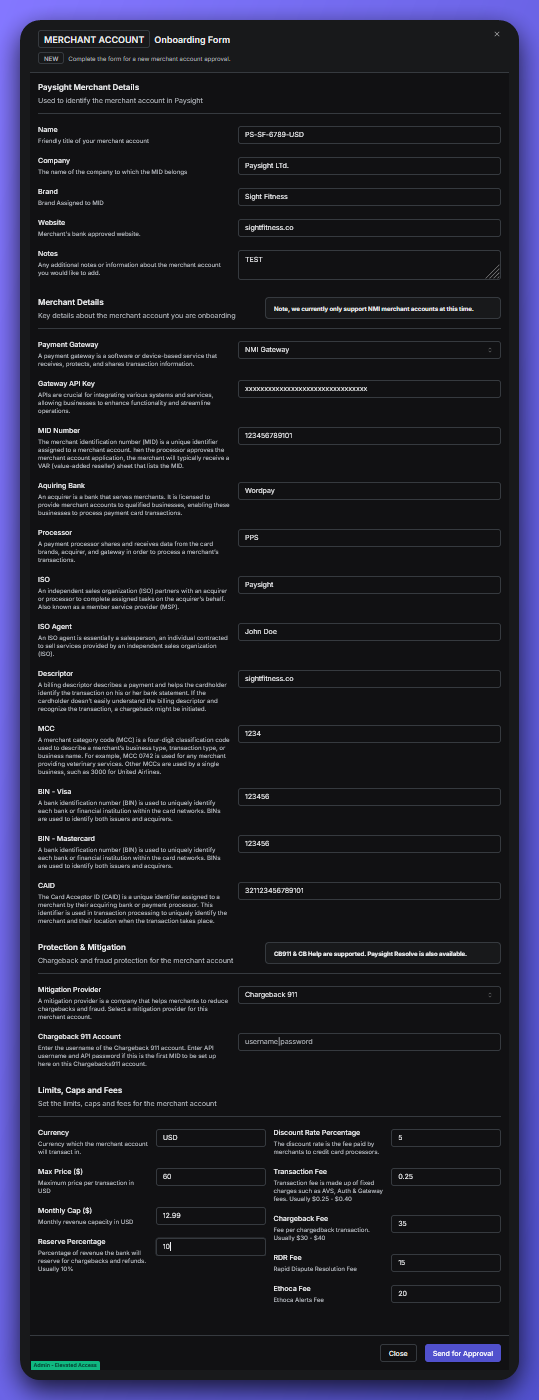
Paysight Merchant Details
- Name: Title for your merchant account for internal reference within Paysight. Example: PS-SF-6789-USD
- Company: Name of the company to which this MID belongs to (existing or new company).
Example: Paysight Ltd. - Brand: Name of the brand assigned to this MID (existing or new brand) Example: Sight Fitness
- Website: The website for your shop.
Example: sightfitness.co - Notes: You can put additional information about this merchant account.
Merchant Details
Key details for the merchant account.- Payment Gateway: The service that handles your card payments.
Currently only support NMI merchant accounts at this time
- Gateway API Key: A secure code that lets your system talk to the payment gateway (Ensure provide a correct key to avoid further issues).
- MID Number: Your unique Merchant ID. Used to identify your business for card payments.
Example: 123456789101 - Aquiring Bank: The bank that processes your customer’s card payments and sends the money to you.
- Processor: The company that moves the payment from your customer’s card to your bank.
- ISO: A third-party company that helps set up and manage merchant accounts.
- ISO Agent: The person or rep from the ISO who helps manage your account.
- Descriptor: The name or label that shows up on your customer’s card statement. Example: sightfitness.co
- MCC: A 4-digit code that describes what kind of business you run.
Example: 5815 (Digital Goods - Media, Books, Movies, Music) - BIN - Visa / Mastercard: Bank Identification Number (BIN) that identify which bank issued the customer’s Visa or Mastercard.
- CAID: A unique number that identifies your business in the payments system.
Protection & Mitigation
Chargeback and fraud protection configuration to safeguard the merchant account.CB911 and CB Help are supported. Paysight Resolve is also available.
- Mitigation Provider: Choose the service you use to help prevent and manage chargebacks and fraud.
Providers:- Paysight Resolve: Paysight’s built-in tool for automatically handling chargebacks and fraud. It helps you quickly respond to disputes and keeps your account protected without extra setup
- Chargeback 911: A third-party service that specializes in fighting chargebacks. They work on your behalf to resolve disputes and recover lost revenue. You’ll need to enter your Chargeback 911 account details if you choose this option
- Chargeback Help: Another external provider focused on reducing chargebacks and managing disputes. They offer expert support to help you win more cases and prevent future issues.
- Chargeback 911 Account: Your login or API info for Chargeback 911, if you use it for dispute management.
Limits, Caps and Fees
- Currency: The main currency you’ll use for payments (like USD or EUR).
- Max Price ($): The highest amount allowed for a single transaction.
- Monthly Cap ($): The maximum total sales you want to allow per month.
- Reserve Percentage: The portion of your sales the bank holds back for refunds or disputes.
- Discount Rate Percentage: The percentage fee you pay per transaction.
- Transaction Fee: The flat fee you pay for each transaction.
- Chargeback Fee: The fee charged if a customer disputes a payment.
- RDR Fee: The fee for Rapid Dispute Resolution services.
- Ethoca Fee: The fee for Ethoca Alerts, which help you spot fraud or disputes early.
3
Review and Create
- Double-check all fields for accuracy.
- When you’re ready, click Send for Approval to finalize your Merchant Account setup.
4
Inform your Account Manager
After creating a merchant account, inform your account mamnager to test its MID account and once the tests are successful, it will get approved and ready to be used for your shops/businesses.
What’s Next?
After creating your merchant account. You can start creating Subscription and Products for your shop/business.1. Creating a Subscription
A subscription lets your business get paid on a recurring schedule, making it easy for both you and your customers to keep things running smoothly.
2. Creating a Product
A product is the main thing you sell or offer in Paysight, making it easy for customers to buy and for you to manage sales and subscriptions.
If you’re not sure about any field, you can always ask your Paysight onboarding manager or check your shop’s website and support contacts.