Klaviyo Cart Abandonment Flow
This guide will walk you through setting up Klaviyo cart abandonment emails for your store. By following these steps, you’ll be able to automatically send targeted emails to customers who have abandoned their shopping carts, helping to recover potential lost sales.Prerequisites
Before you begin, make sure you have:- A Klaviyo account with administrative access
- Your store’s Paysight account credentials
- Access to your store’s email marketing settings
Step 1: Configure Klaviyo API Access
First, you’ll need to set up API access in your Klaviyo account:- Log in to your Klaviyo account
- Navigate to Account → Settings → API Keys
- Click “Create API Key”
- Select “Full Access” permissions
- Copy the generated API key
- Share the API key with your Paysight account manager


Step 2: Create a Cart Abandonment List
Next, create a dedicated list for cart abandonment:- Go to Lists & Segments in Klaviyo
- Click “Create List”
- Name it something like “Cart Abandonment”
- Note down the List ID
- Share the List ID with your Paysight account manager


Step 3: Set Up Your Email Flow
Now, let’s create the email flow in Klaviyo:- Navigate to Flows in Klaviyo
- Click “Create Flow”
- Choose “Cart Abandonment” as your flow type
- Select your newly created list as the audience
- Design your email template

Step 4: Connect Your Shopify Store (Optional)
To track and attribute sales back to your Shopify store:- In Klaviyo, go to Integrations → Add Integration
- Search for “Shopify” and click “Connect”
- Log in to your Shopify store
- Grant the necessary permissions to Klaviyo
- Select the data you want to sync (recommended: all options)
- Click “Complete Integration”
- Automatic tracking of abandoned carts
- Sales attribution
- Customer behavior tracking
- Product performance analytics

Step 5: Add Cart Recovery Button
To help customers return to their abandoned cart, add a recovery button to your email template:- In your email template, add a button
-
Use the following dynamic URL in the button’s link:
- This will automatically populate the customer’s specific cart URL
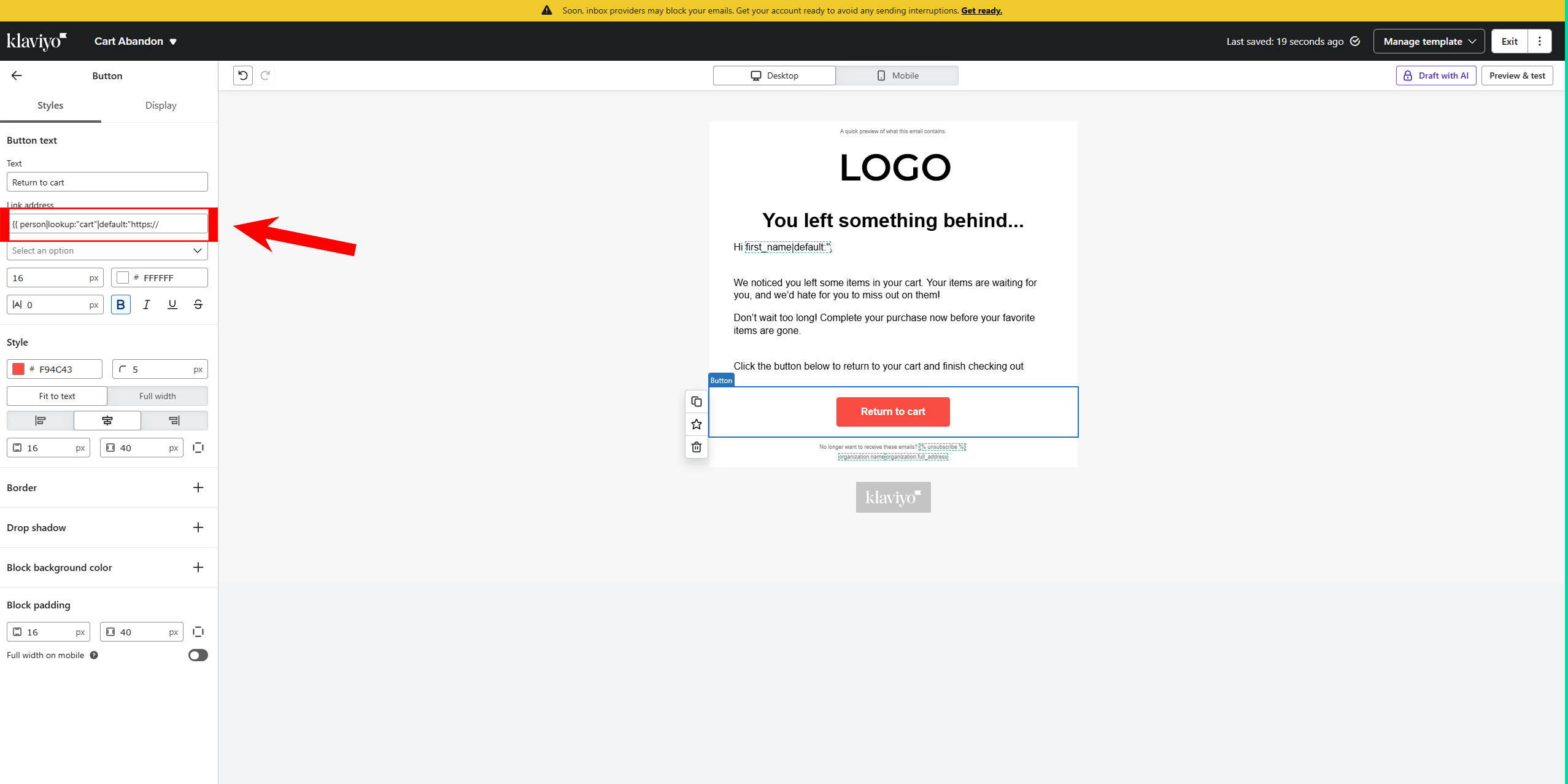
Step 6: Enable the Integration
The final step is to enable the cart abandonment flow:- Contact your Paysight account manager
- Provide them with:
- Your Klaviyo API key
- Your List ID
- Request them to enable the cart abandonment flow for your store
Best Practices
- Test the flow with a small segment of customers first
- Monitor your cart abandonment metrics in Klaviyo
- A/B test different email templates and subject lines
- Consider implementing a multi-step flow with follow-up emails
- Regularly review and optimize your email content
- If using Shopify integration, regularly check the sync status and data accuracy
Troubleshooting
If you encounter any issues:- Verify your API key has the correct permissions
- Confirm the List ID is correctly configured
- Check that your email template’s cart recovery button is working
- If using Shopify integration:
- Verify the connection status in Klaviyo
- Check Shopify’s webhook settings
- Ensure your store’s API access is active
- Contact your Paysight account manager for support