Pre-requisites
Before you begin, ensure you have:- Access to your NMI Admin Dashboard
- The ability to generate API keys in NMI (requires 2FA and admin permissions)
- Paysight Account
- For multiple MID accounts: Processor IDs will be needed
NMI MID Setup Guide
1
Creating an API Key
- Login to your NMI account
- Navigate to
Options>Settings>Security Keys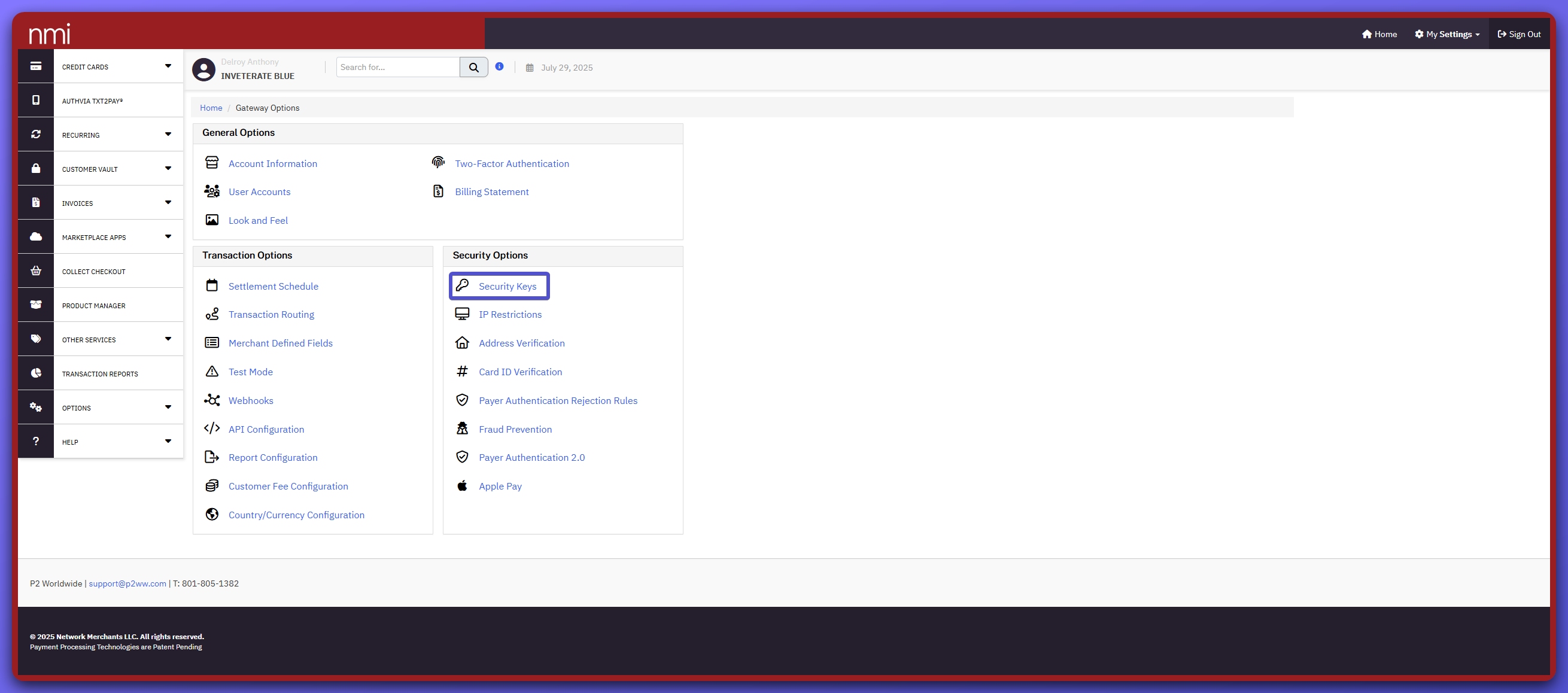
- Click
Add a new Private Key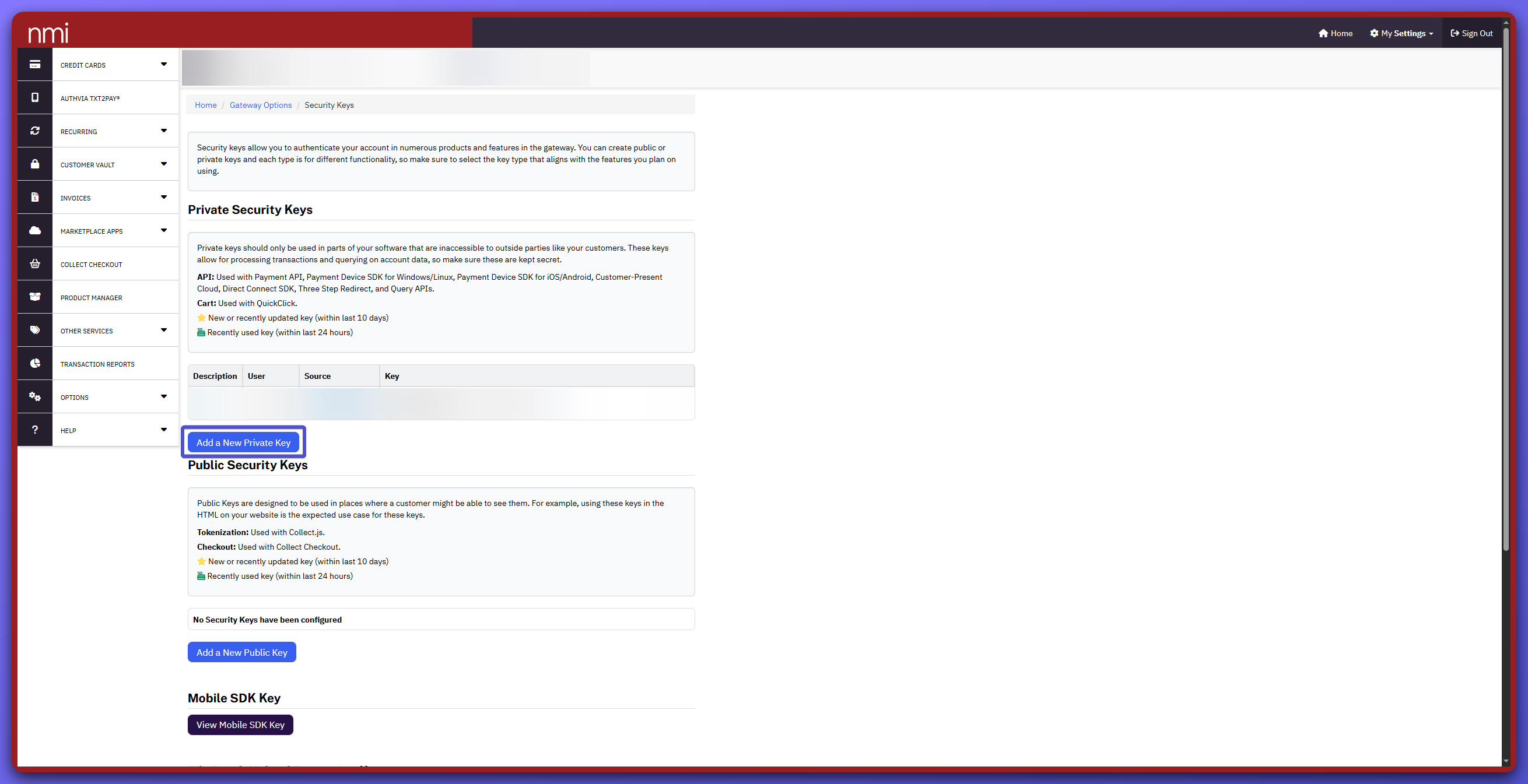
- Name the key as ‘Paysight’ and associate the key to the desired account
- Tick both
APIandCart - Click
Createand copy the generated API Key securely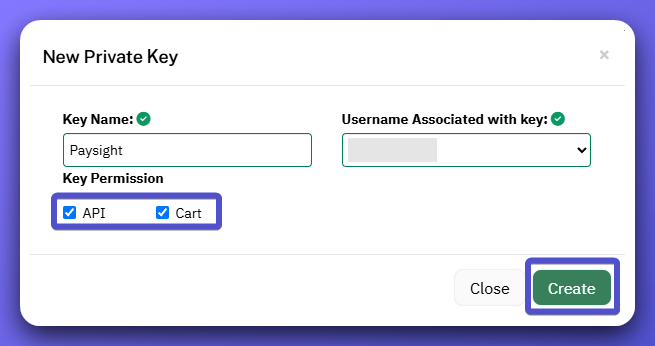
2
Processor IDs for Multi-MID Routing
If your NMI account has multiple MIDs:
- Each MID will have a unique Processor ID.
- Record the Processor IDs, we will need them to route specific transactions from Paysight to the correct MID.
- If you don’t set a Processor ID, transactions will go to the default MID.
Options>Settings>Transaction Routing- You can check the Processor IDs and it’s configurations, it’s important to include that ID for MID boarding.
3
Provide Details to Paysight
- The API will be used for MID boarding. Ensure that the details inputted at onboarding form is correct.
- If there are multiple MID accounts, put the Processor ID under notes on the form.
- Your Paysight Account Manager will onboard that MID and do a test transaction.
Troubleshooting & FAQs
-
How do I route to a specific MID?
Provide the correct Processor ID in Paysight setup. If omitted, payments will use your default MID. -
What if my test payment fails?
Double check your API Key, permissions, and Processor ID. Make sure your key is active and assigned to the intended account. -
More Help:
Contact your Paysight Account Manager or visit the support section in your Paysight Dashboard.