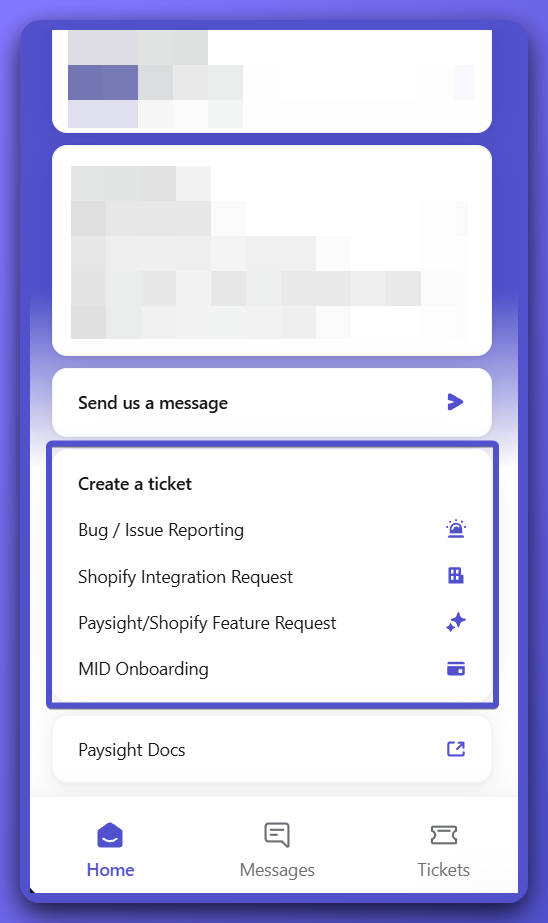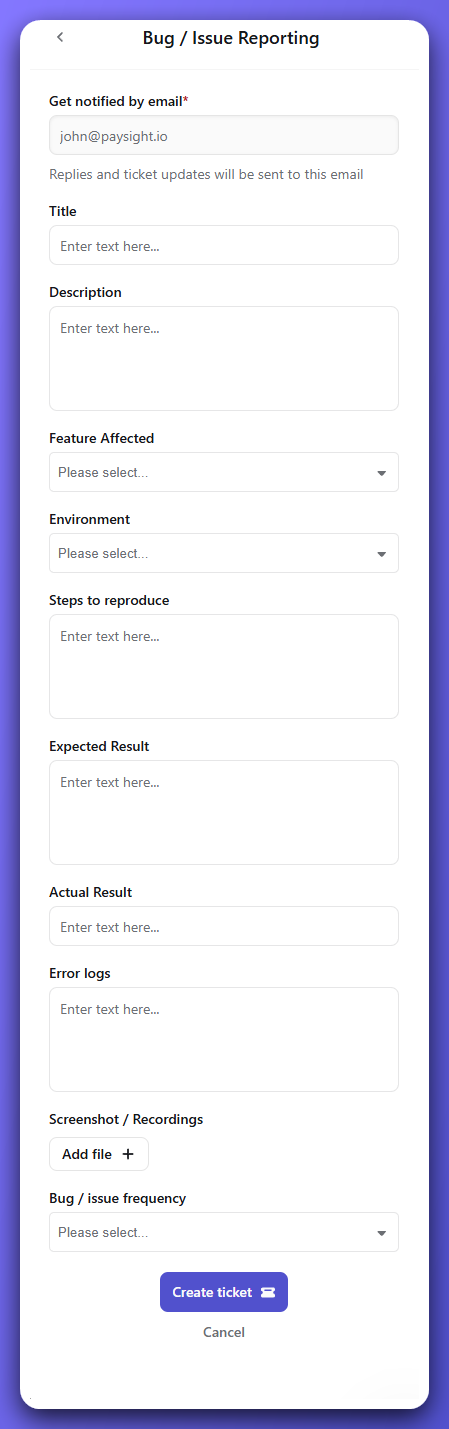Support and Submitting Tickets
If you need help or encounter an issue, Paysight offers several ways to get in touch and manage support requests. Here’s how to make the most of Paysight support channels.Support Channels
| Channel | When to Use |
|---|---|
| In-app Messenger | Best for live help with time sensitive payment or operational problems. |
| Ticket Portal | Use for tracked, complex or compliance related issues that need ongoing updates. |
Using the Chat Widget
- Open Paysight dashboard.
- Click the chat icon at the top right corner.
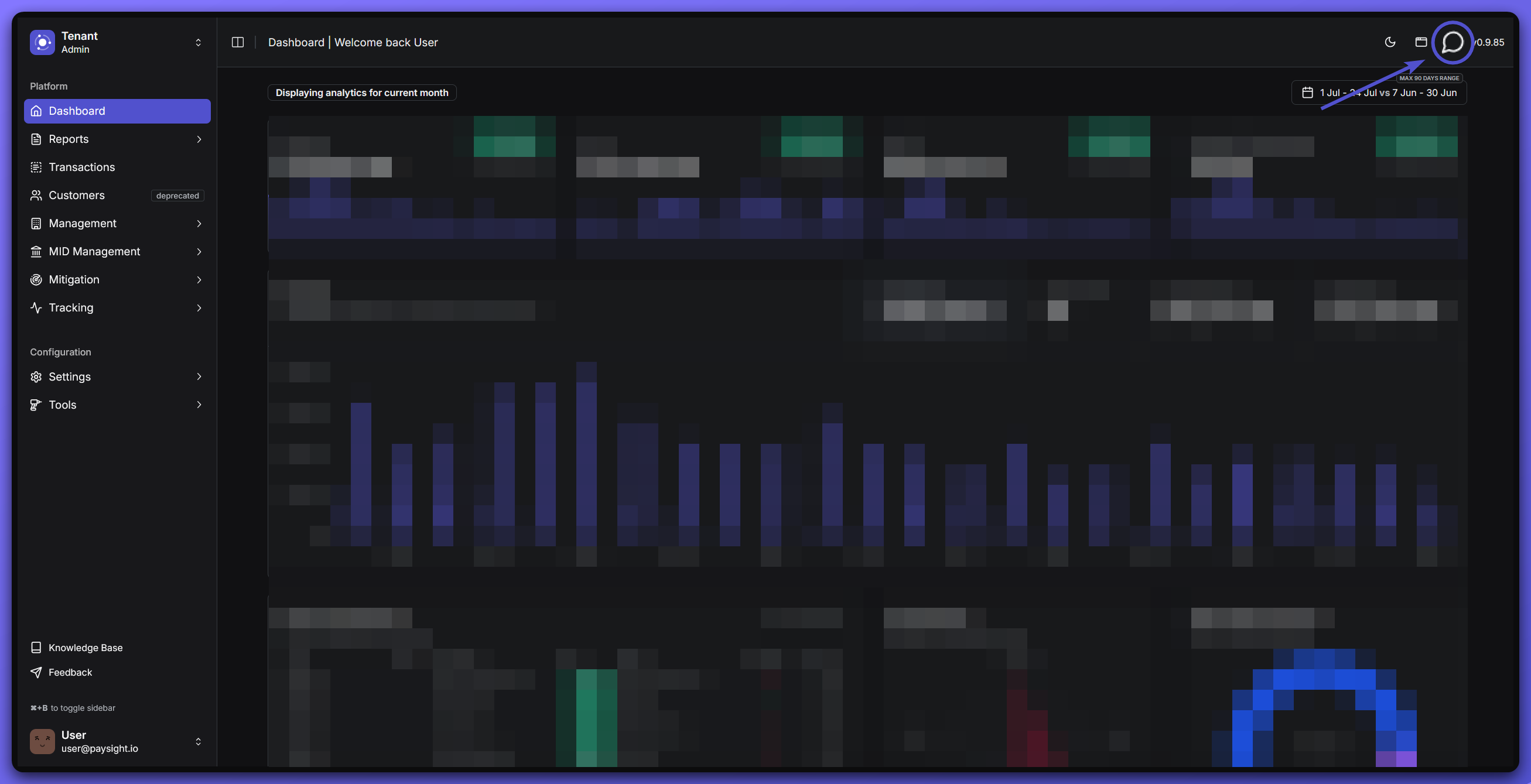
- Chat widget will appear, you can:
- Create a ticket.
- Send a message to Paysight team.
- Look through your previous conversations or tickets.
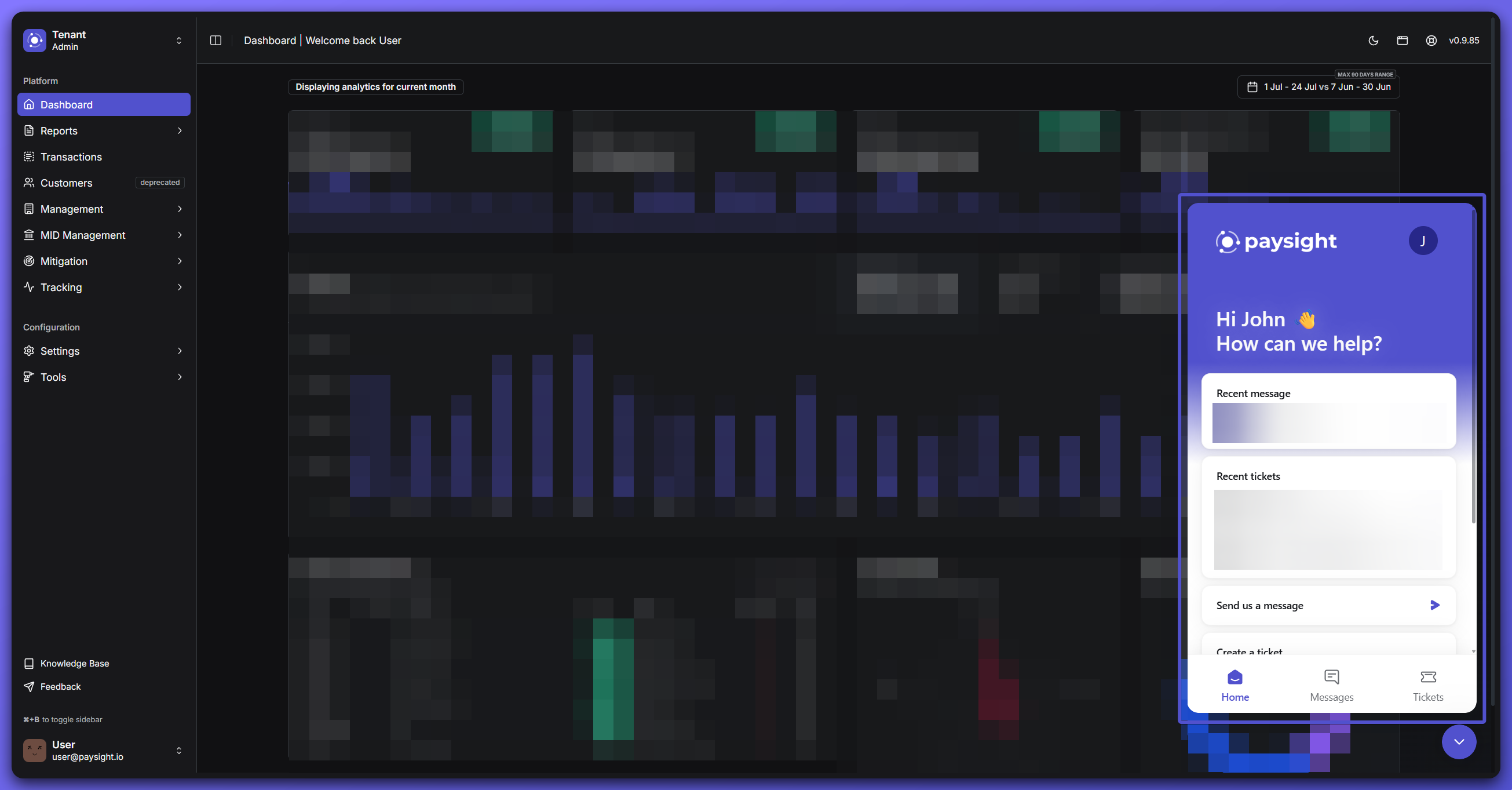
Most tickets receive a response within one business day. High priority cases such as critical or system-wide issues are reviewed with urgency.
Submitting and Tracking Tickets
- On Paysight Dashboard and open the chat widget
- Choose the appropriate ticket
-
- Fill out the ticket form. In this case for “Bug / Issue Reporting”, be specific about what’s affected, the error or result, and any relevant IDs or files.
-
- Monitor your ticket’s status by navigating to
Ticketstab or go to Ticket Portal.- You can ask for updates by sending a message on a selected ticket.
- When the issue or request is resolved, Paysight Team will give you a confirmation and will close the ticket.
- If the issue has persisted again, the ticket can be re-opened again by Paysight Team
Best Practices for Fast Support
- Include all relevant information: error codes, screenshots, endpoints, and affected accounts.
- Use clear subjects and indicate which section or feature is affected.
- For integration or API issues, share example requests and responses with confidential details removed.
Frequently Asked Questions
Where can I see my previous tickets?Go to the chat widget and click
Tickets tab or visit Ticket Portal to see your ticket history.
How do I provide more information on a ticket?You can send a message by choosing that opened ticket and then provide more details, you could also attach more files too. Who can view my company’s support tickets?
Only Paysight Team can see your tickets/conversation, if needed, a participant within the company can be added.